5 simple steps to start planning with Tiimo
Tiimo takes the stress out of planning. This guide breaks down five simple steps to help you get started and take control of your day.
Tiimo takes the stress out of planning. This guide breaks down five simple steps to help you get started and take control of your day.
Hi there! I’m Beaux, Tiimo’s Inclusion & Belonging Lead. Starting with a new planner can feel like a big deal, especially if traditional tools haven’t worked for you in the past. But Tiimo is different; designed with neurodivergent brains in mind, it’s flexible, visual, and, most importantly, made to meet you where you are. If you're a visual learner and would prefer a video guide-through, take a look here!
Here’s how to get started and make Tiimo work for your life. Let’s go!
If you already use a digital calendar, syncing it to Tiimo is the quickest way to dive in. It saves you from starting from scratch and gets everything in one place, fast.
Here's how:
Pro tip: I love color-coding my events so I can tell at a glance if I’m looking at work, self-care, or social time. For example, I use yellow for fun plans and green for personal care tasks, it makes my schedule feel more balanced and manageable. Oh, and you can import Apple Reminders in the same way as your calendars to have all your to-do's in one place!
Starting fresh? Creating your first task in Tiimo is quick and easy, with plenty of options to make it your own. Tiimo’s flexibility and customizability mean you can set it up exactly how you like.
Here's how:
Pro tip: Tiimo has built-in AI functions that help you create subtasks, choose a task duration, and add tags so you can easily find tasks on your Explore tab later!

Planning your tasks is only half the battle, getting them done is where Tiimo's focus timer shines. It’s like having a visual accountability buddy that helps you stay on track without feeling overwhelmed.
Here's how:
Pro tip: I use the focus timer for tasks I avoid, like clearing out my inbox or doing boring admin work. Seeing the time pass makes a task feel less abstract and motivates me to get it done!

Sometimes, you just need a bigger view of your week. That’s where Tiimo’s web planner comes in handy. It’s perfect for mapping out your day, week, or month in full detail while syncing seamlessly with your app.
Here's how:
Pro tip: I like using the web planner for my weekly reset, it’s where I look at what’s coming up, plan my goals, and make sure everything is balanced. During the day, I stick to the app for checking off tasks and tracking my time.
Widgets are one of my favorite features because they let you access your tasks or tools directly from your home or lock screen, so you don’t even need to open the app.
Here's how:
Pro tip: Setting yourself up with widgets and a notification flow that works for you means you're one degree less likely to lose track of your tasks. Widgets are a great way for folks who are prone to getting distracted the second they're on their phone to get a little nudge of what they should be doing instead of doomscrolling.

Tiimo isn’t just a planner, it’s a productivity tool built by people who get it. Designed with neurodivergent brains in mind, Tiimo helps you feel more in control, no matter how your brain works. Whether you’re building routines, juggling deadlines, or just trying to keep things from slipping through the cracks, Tiimo is here to support you with tools that actually work.
And if you have questions or need a hand while getting started, we're always here to help. Click the chat bubble at the bottom of the screen to reach out to us.
Happy planning!
Tiimo takes the stress out of planning. This guide breaks down five simple steps to help you get started and take control of your day.
Hi there! I’m Beaux, Tiimo’s Inclusion & Belonging Lead. Starting with a new planner can feel like a big deal, especially if traditional tools haven’t worked for you in the past. But Tiimo is different; designed with neurodivergent brains in mind, it’s flexible, visual, and, most importantly, made to meet you where you are. If you're a visual learner and would prefer a video guide-through, take a look here!
Here’s how to get started and make Tiimo work for your life. Let’s go!
If you already use a digital calendar, syncing it to Tiimo is the quickest way to dive in. It saves you from starting from scratch and gets everything in one place, fast.
Here's how:
Pro tip: I love color-coding my events so I can tell at a glance if I’m looking at work, self-care, or social time. For example, I use yellow for fun plans and green for personal care tasks, it makes my schedule feel more balanced and manageable. Oh, and you can import Apple Reminders in the same way as your calendars to have all your to-do's in one place!
Starting fresh? Creating your first task in Tiimo is quick and easy, with plenty of options to make it your own. Tiimo’s flexibility and customizability mean you can set it up exactly how you like.
Here's how:
Pro tip: Tiimo has built-in AI functions that help you create subtasks, choose a task duration, and add tags so you can easily find tasks on your Explore tab later!

Planning your tasks is only half the battle, getting them done is where Tiimo's focus timer shines. It’s like having a visual accountability buddy that helps you stay on track without feeling overwhelmed.
Here's how:
Pro tip: I use the focus timer for tasks I avoid, like clearing out my inbox or doing boring admin work. Seeing the time pass makes a task feel less abstract and motivates me to get it done!

Sometimes, you just need a bigger view of your week. That’s where Tiimo’s web planner comes in handy. It’s perfect for mapping out your day, week, or month in full detail while syncing seamlessly with your app.
Here's how:
Pro tip: I like using the web planner for my weekly reset, it’s where I look at what’s coming up, plan my goals, and make sure everything is balanced. During the day, I stick to the app for checking off tasks and tracking my time.
Widgets are one of my favorite features because they let you access your tasks or tools directly from your home or lock screen, so you don’t even need to open the app.
Here's how:
Pro tip: Setting yourself up with widgets and a notification flow that works for you means you're one degree less likely to lose track of your tasks. Widgets are a great way for folks who are prone to getting distracted the second they're on their phone to get a little nudge of what they should be doing instead of doomscrolling.

Tiimo isn’t just a planner, it’s a productivity tool built by people who get it. Designed with neurodivergent brains in mind, Tiimo helps you feel more in control, no matter how your brain works. Whether you’re building routines, juggling deadlines, or just trying to keep things from slipping through the cracks, Tiimo is here to support you with tools that actually work.
And if you have questions or need a hand while getting started, we're always here to help. Click the chat bubble at the bottom of the screen to reach out to us.
Happy planning!
Tiimo takes the stress out of planning. This guide breaks down five simple steps to help you get started and take control of your day.
Hi there! I’m Beaux, Tiimo’s Inclusion & Belonging Lead. Starting with a new planner can feel like a big deal, especially if traditional tools haven’t worked for you in the past. But Tiimo is different; designed with neurodivergent brains in mind, it’s flexible, visual, and, most importantly, made to meet you where you are. If you're a visual learner and would prefer a video guide-through, take a look here!
Here’s how to get started and make Tiimo work for your life. Let’s go!
If you already use a digital calendar, syncing it to Tiimo is the quickest way to dive in. It saves you from starting from scratch and gets everything in one place, fast.
Here's how:
Pro tip: I love color-coding my events so I can tell at a glance if I’m looking at work, self-care, or social time. For example, I use yellow for fun plans and green for personal care tasks, it makes my schedule feel more balanced and manageable. Oh, and you can import Apple Reminders in the same way as your calendars to have all your to-do's in one place!
Starting fresh? Creating your first task in Tiimo is quick and easy, with plenty of options to make it your own. Tiimo’s flexibility and customizability mean you can set it up exactly how you like.
Here's how:
Pro tip: Tiimo has built-in AI functions that help you create subtasks, choose a task duration, and add tags so you can easily find tasks on your Explore tab later!

Planning your tasks is only half the battle, getting them done is where Tiimo's focus timer shines. It’s like having a visual accountability buddy that helps you stay on track without feeling overwhelmed.
Here's how:
Pro tip: I use the focus timer for tasks I avoid, like clearing out my inbox or doing boring admin work. Seeing the time pass makes a task feel less abstract and motivates me to get it done!

Sometimes, you just need a bigger view of your week. That’s where Tiimo’s web planner comes in handy. It’s perfect for mapping out your day, week, or month in full detail while syncing seamlessly with your app.
Here's how:
Pro tip: I like using the web planner for my weekly reset, it’s where I look at what’s coming up, plan my goals, and make sure everything is balanced. During the day, I stick to the app for checking off tasks and tracking my time.
Widgets are one of my favorite features because they let you access your tasks or tools directly from your home or lock screen, so you don’t even need to open the app.
Here's how:
Pro tip: Setting yourself up with widgets and a notification flow that works for you means you're one degree less likely to lose track of your tasks. Widgets are a great way for folks who are prone to getting distracted the second they're on their phone to get a little nudge of what they should be doing instead of doomscrolling.

Tiimo isn’t just a planner, it’s a productivity tool built by people who get it. Designed with neurodivergent brains in mind, Tiimo helps you feel more in control, no matter how your brain works. Whether you’re building routines, juggling deadlines, or just trying to keep things from slipping through the cracks, Tiimo is here to support you with tools that actually work.
And if you have questions or need a hand while getting started, we're always here to help. Click the chat bubble at the bottom of the screen to reach out to us.
Happy planning!
When you're ready, try Tiimo and make structure a little easier.

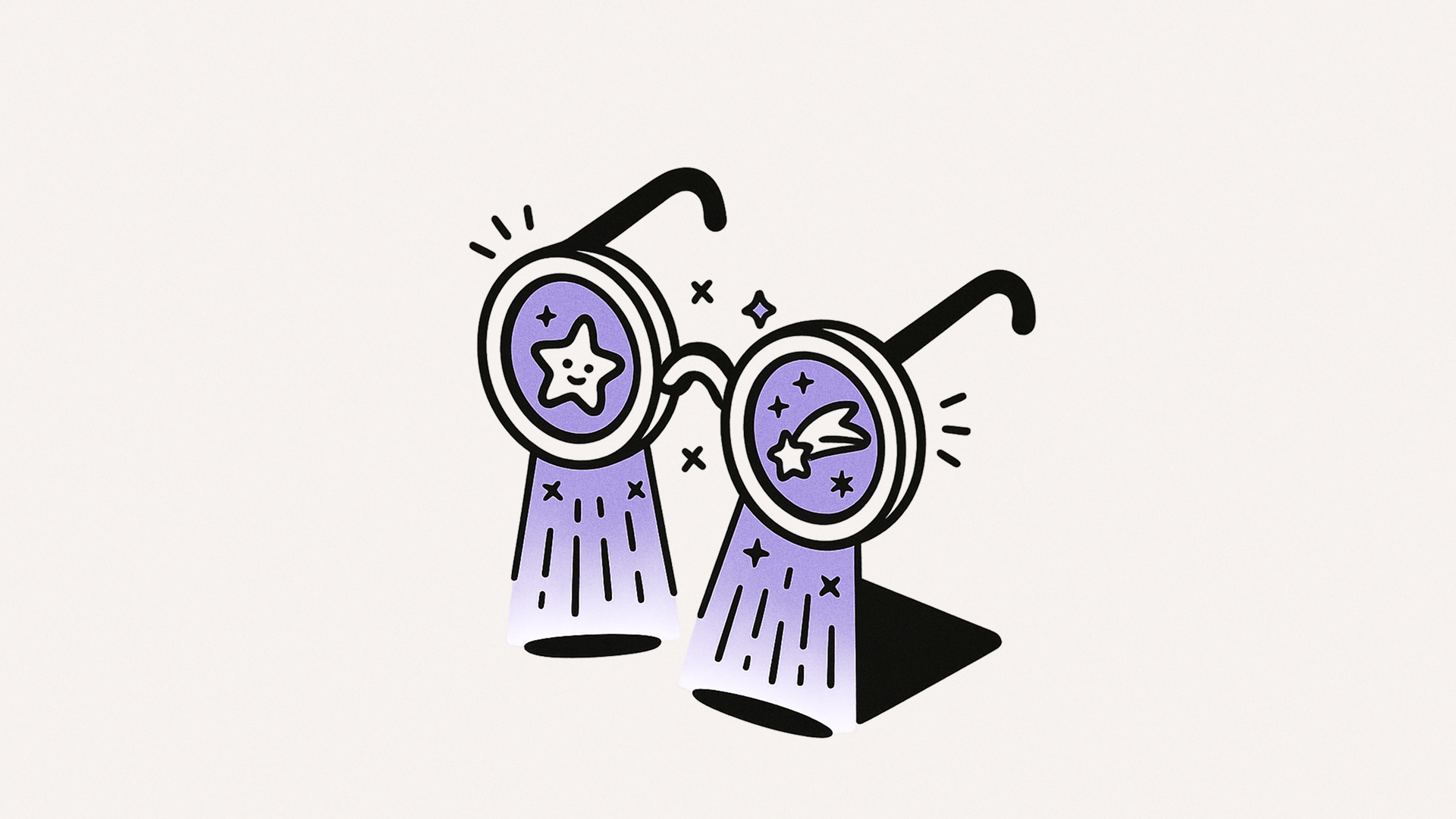
Sometimes you don't have the time or energy to learn new strategies to succeed. That's why we present three simple micro-strategies to help you get things done, when you are feeling overwhelmed and defeated.

Being productive isn’t always about doing more. It’s about managing your energy. This article explains why a short, daily check-in with your brain’s battery matters. Like your phone needs to be charged, your brain needs it too.
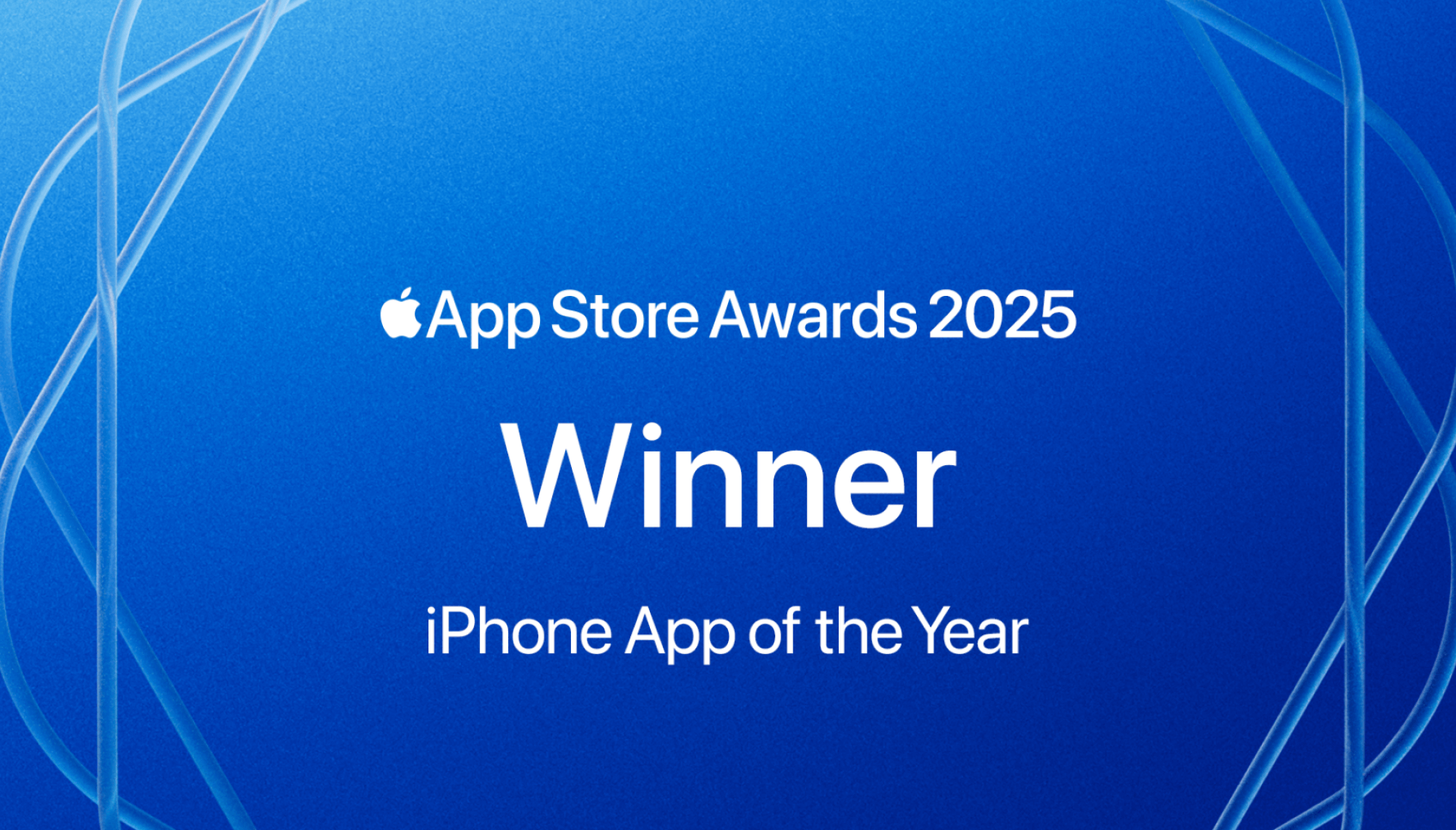
Tiimo has been awarded the iPhone App of the Year at the 2025 App Store Awards, an honor given to only a select group of products each year. This post looks back at the learnings that have shaped the last decade of our journey.