
How to start planning with Tiimo (even if you hate planning)
Get started with Tiimo using AI-powered tasks, a flexible to-do list, focus timer, and widgets designed to support executive function without overwhelm or shame.

Get started with Tiimo using AI-powered tasks, a flexible to-do list, focus timer, and widgets designed to support executive function without overwhelm or shame.
If you’ve tried planning tools before and they didn’t stick, you’re not alone. Executive functioning challenges like difficulty getting started, remembering what’s next, or shifting between tasks can make traditional planners feel frustrating or even useless. Tiimo is designed differently. It’s visual, intuitive, and flexible enough to meet your brain where it’s at. Here’s how to get started in a way that actually works for you.
The Plan tab is your daily space. You can create tasks in two ways:
Co-planner is Tiimo’s built-in AI planning tool, great for when you don’t know where to start. Just type or speak what’s on your mind, and Tiimo will turn it into steps with suggested times, icons, and tags.
Manual entry is perfect when you already know what to do. You can keep it simple or tap More to add time, tags, color, or notes.
Use Anytime mode if setting a fixed time feels like too much.
More on how to add and manage tasks →
.jpg)
Think of this tab as your external hard drive. If it’s floating in your brain, drop it here.
Use the + button to add a quick note or task, or the Co-planner (✨) if you want help shaping the idea. You don’t have to schedule anything yet, just get it out of your head and into Tiimo.
Later, you can move To-dos into your Plan tab with a tap.

The Focus timer is for when you need help starting, staying with, or finishing a task.
It starts automatically for scheduled tasks. You can also tap the play icon next to any Anytime or To-do task to begin.
Once the timer starts, go to the Focus tab to:
You can also keep it in view using widgets, your lock screen, or even your watch.
More on how to use the Focus timer →

Widgets let you see what’s next without opening the app. They’re helpful for staying on track without having to remember to check.
You can add:
You can also turn on Live Activities and Dynamic Island (on supported iPhones) for real-time updates.

Notifications in Tiimo are optional, customizable nudges that can support your flow instead of interrupting it.
You can:
All notification timing and sounds can be changed in Settings → Notifications.

That’s it. Start small. Use just one or two features today. You don’t need to build a perfect system, just one that feels doable.
And if you want more support, explore these how-to guides:
Need help? Tap the chat bubble, email us at hello@tiimo.dk or write us in-app. We're always here to help!
Get started with Tiimo using AI-powered tasks, a flexible to-do list, focus timer, and widgets designed to support executive function without overwhelm or shame.
If you’ve tried planning tools before and they didn’t stick, you’re not alone. Executive functioning challenges like difficulty getting started, remembering what’s next, or shifting between tasks can make traditional planners feel frustrating or even useless. Tiimo is designed differently. It’s visual, intuitive, and flexible enough to meet your brain where it’s at. Here’s how to get started in a way that actually works for you.
The Plan tab is your daily space. You can create tasks in two ways:
Co-planner is Tiimo’s built-in AI planning tool, great for when you don’t know where to start. Just type or speak what’s on your mind, and Tiimo will turn it into steps with suggested times, icons, and tags.
Manual entry is perfect when you already know what to do. You can keep it simple or tap More to add time, tags, color, or notes.
Use Anytime mode if setting a fixed time feels like too much.
More on how to add and manage tasks →
.jpg)
Think of this tab as your external hard drive. If it’s floating in your brain, drop it here.
Use the + button to add a quick note or task, or the Co-planner (✨) if you want help shaping the idea. You don’t have to schedule anything yet, just get it out of your head and into Tiimo.
Later, you can move To-dos into your Plan tab with a tap.

The Focus timer is for when you need help starting, staying with, or finishing a task.
It starts automatically for scheduled tasks. You can also tap the play icon next to any Anytime or To-do task to begin.
Once the timer starts, go to the Focus tab to:
You can also keep it in view using widgets, your lock screen, or even your watch.
More on how to use the Focus timer →

Widgets let you see what’s next without opening the app. They’re helpful for staying on track without having to remember to check.
You can add:
You can also turn on Live Activities and Dynamic Island (on supported iPhones) for real-time updates.

Notifications in Tiimo are optional, customizable nudges that can support your flow instead of interrupting it.
You can:
All notification timing and sounds can be changed in Settings → Notifications.

That’s it. Start small. Use just one or two features today. You don’t need to build a perfect system, just one that feels doable.
And if you want more support, explore these how-to guides:
Need help? Tap the chat bubble, email us at hello@tiimo.dk or write us in-app. We're always here to help!

Get started with Tiimo using AI-powered tasks, a flexible to-do list, focus timer, and widgets designed to support executive function without overwhelm or shame.
If you’ve tried planning tools before and they didn’t stick, you’re not alone. Executive functioning challenges like difficulty getting started, remembering what’s next, or shifting between tasks can make traditional planners feel frustrating or even useless. Tiimo is designed differently. It’s visual, intuitive, and flexible enough to meet your brain where it’s at. Here’s how to get started in a way that actually works for you.
The Plan tab is your daily space. You can create tasks in two ways:
Co-planner is Tiimo’s built-in AI planning tool, great for when you don’t know where to start. Just type or speak what’s on your mind, and Tiimo will turn it into steps with suggested times, icons, and tags.
Manual entry is perfect when you already know what to do. You can keep it simple or tap More to add time, tags, color, or notes.
Use Anytime mode if setting a fixed time feels like too much.
More on how to add and manage tasks →
.jpg)
Think of this tab as your external hard drive. If it’s floating in your brain, drop it here.
Use the + button to add a quick note or task, or the Co-planner (✨) if you want help shaping the idea. You don’t have to schedule anything yet, just get it out of your head and into Tiimo.
Later, you can move To-dos into your Plan tab with a tap.

The Focus timer is for when you need help starting, staying with, or finishing a task.
It starts automatically for scheduled tasks. You can also tap the play icon next to any Anytime or To-do task to begin.
Once the timer starts, go to the Focus tab to:
You can also keep it in view using widgets, your lock screen, or even your watch.
More on how to use the Focus timer →

Widgets let you see what’s next without opening the app. They’re helpful for staying on track without having to remember to check.
You can add:
You can also turn on Live Activities and Dynamic Island (on supported iPhones) for real-time updates.

Notifications in Tiimo are optional, customizable nudges that can support your flow instead of interrupting it.
You can:
All notification timing and sounds can be changed in Settings → Notifications.

That’s it. Start small. Use just one or two features today. You don’t need to build a perfect system, just one that feels doable.
And if you want more support, explore these how-to guides:
Need help? Tap the chat bubble, email us at hello@tiimo.dk or write us in-app. We're always here to help!

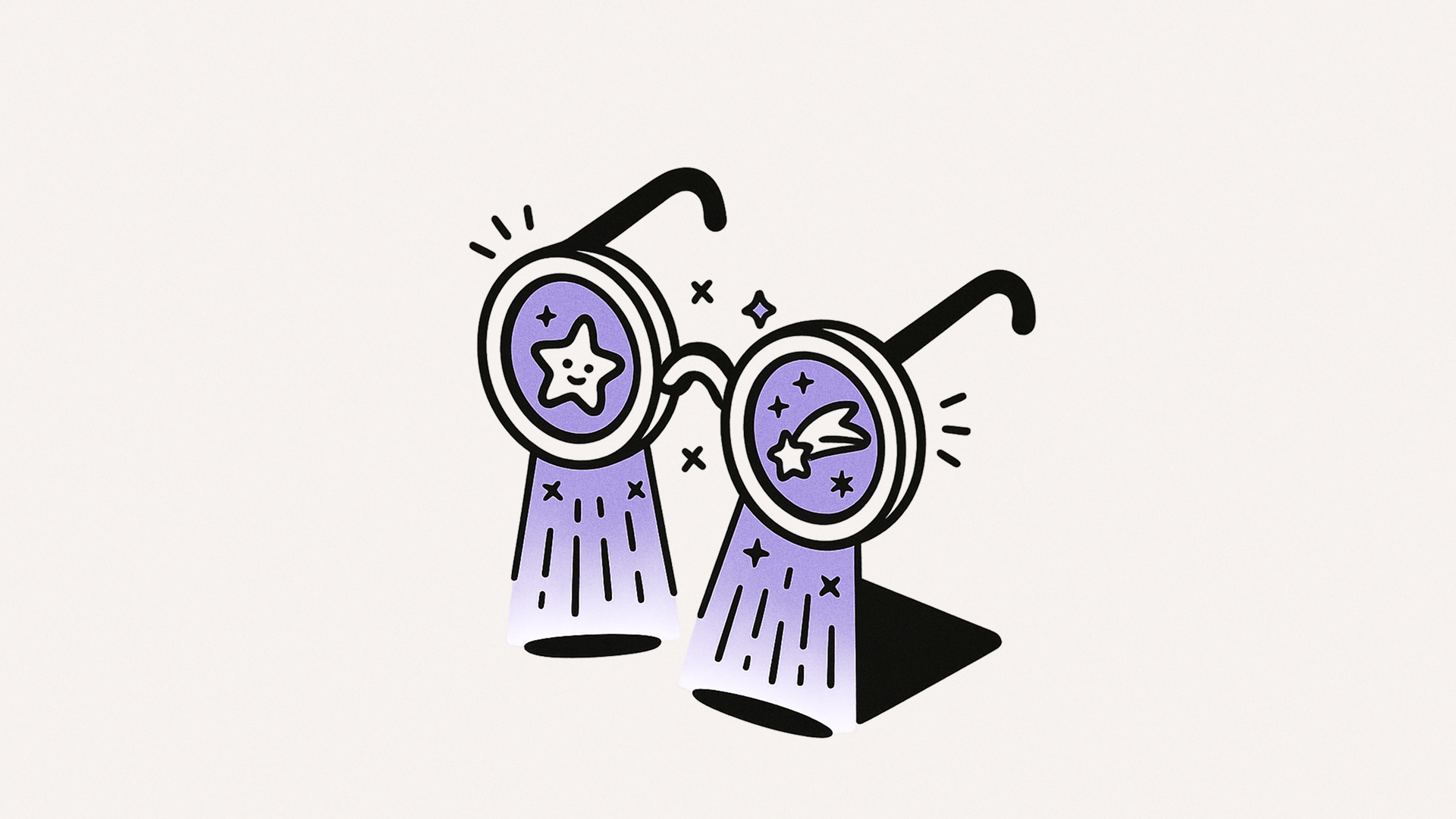
Sometimes you don't have the time or energy to learn new strategies to succeed. That's why we present three simple micro-strategies to help you get things done, when you are feeling overwhelmed and defeated.

Being productive isn’t always about doing more. It’s about managing your energy. This article explains why a short, daily check-in with your brain’s battery matters. Like your phone needs to be charged, your brain needs it too.
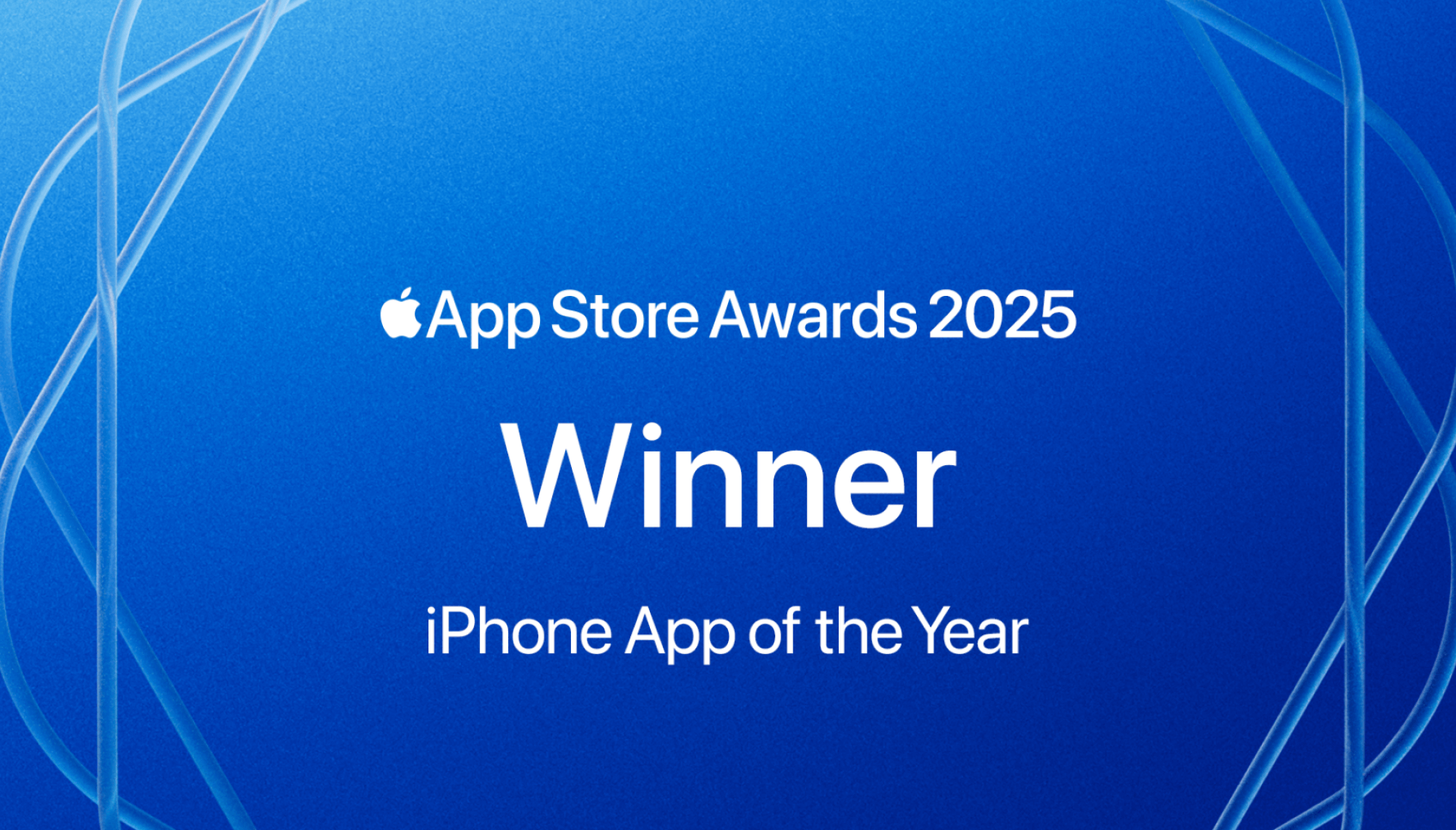
Tiimo has been awarded the iPhone App of the Year at the 2025 App Store Awards, an honor given to only a select group of products each year. This post looks back at the learnings that have shaped the last decade of our journey.